As an accounting manager, you need to configure an expense approval process that ensures continuous policy compliance. Without it, you end up with delayed accounting cycles, violation of internal policies, and a load of manual work.
Fyle allows you to set up any kind of approval process that works for your business.
Adding approvers in Fyle
Assigning an approver for each employee is pretty simple. All you have to do is to set the primary approver and secondary approvers (if any) while adding the employee into the system.

If you have an HRMS system with a set approval hierarchy, Fyle will integrate with these systems and automatically sync this data. Once an approver(s) is assigned to a user, every expense report submitted will get routed to the said approver.
Creating approval workflows in Fyle
It does not matter if your approval workflow is simple and straightforward or if your organization has a complex expense approval process across multiple projects, departments, or locations. We've got you covered.
Here are the various approval workflows that you can set in Fyle. For clarity, let's assume Carol is the employee and John (approver 1) and Kate (approver 2) are the approvers.
Parallel approvals
When you add multiple approvers for an employee, every report submitted will go to all approvers at once. So Carol's expense report will go to both John and Kate simultaneously, and the order of approval does not matter. This process is the default approval workflow in Fyle.
Sequential approvals
If you want expense reports to go from one approver to another only after the first approver has okayed the expense report, you can do so in Fyle. Carol's report will go to John first, and only after he approves will it go to Kate for secondary approval.
Pre-spend approvals
When employees have a trip coming up, it’s likely they will need approval from their manager before even booking the trip. In this case, they can send a trip request with details of the journey to the manager. They can also request advances based on estimated expenditure during the trip. If everything checks out, the manager can quickly approve the trip or advance request before sending it to the travel desk.
Multi-org approvals
What if the sales team's expense reports in San Francisco have to be approved by the Sales Director in New York? You can still set up approval workflows across locations, departments, and projects within Fyle.
Policy-based approvals
As an organization, you will have to set up several internal policies to eliminate fraud, maintain compliance, and reduce costs. So what happens when someone violates these policies? You can set up approval workflows for the same.
Depending on the severity of the violation, you can choose to flag the expense. The flagged expense will be sent to the assigned approver, and he/she can then take appropriate actions.
Or, you can choose to escalate the violation to a project or department head or even add an approver manually.
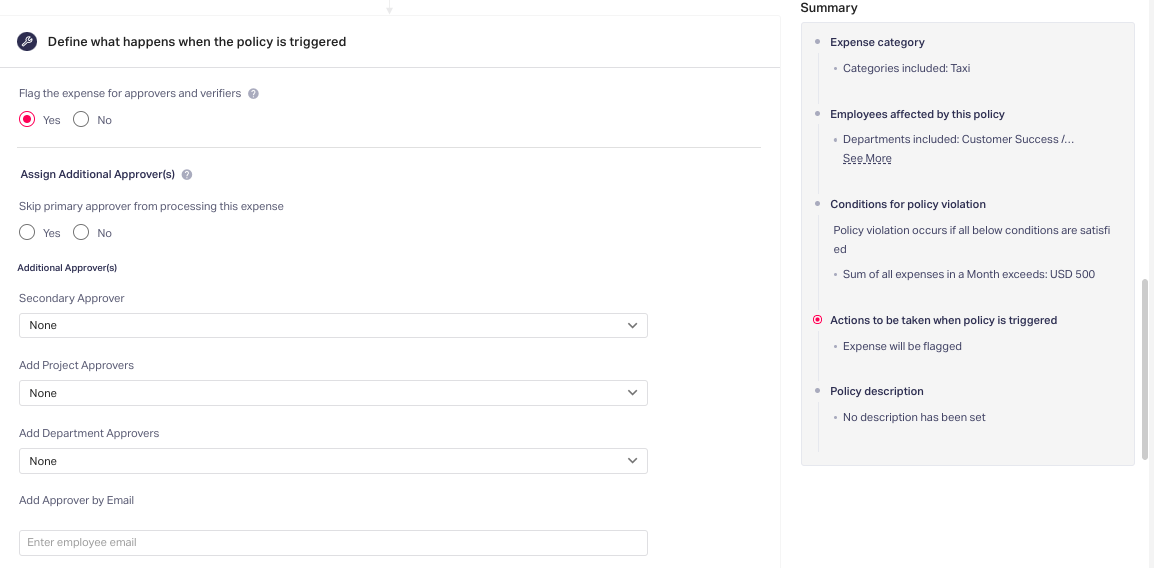
Mobile approvals
Fyle is all about ease of use. Not just for employees, but approvers as well. Managers and team leads can quickly access reports from their mobile apps and approve them on the go!
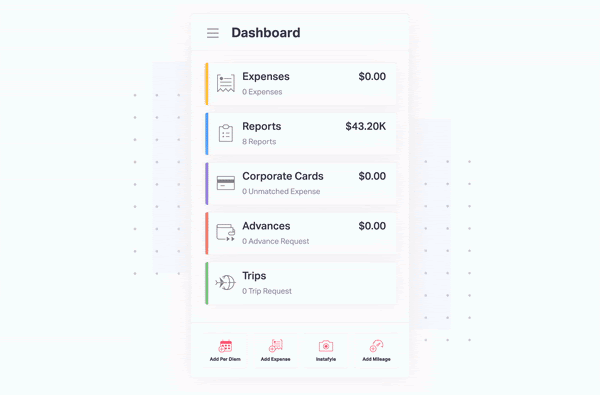
Approvals from Slack
If your organization uses Slack as its internal communication tool, then Fyle’s got your back. With the Fyle for Slack app, approvers can view and approve reports from within Slack itself. Or, if they want more insights into the expense report, they can navigate to the Fyle app from Slack.
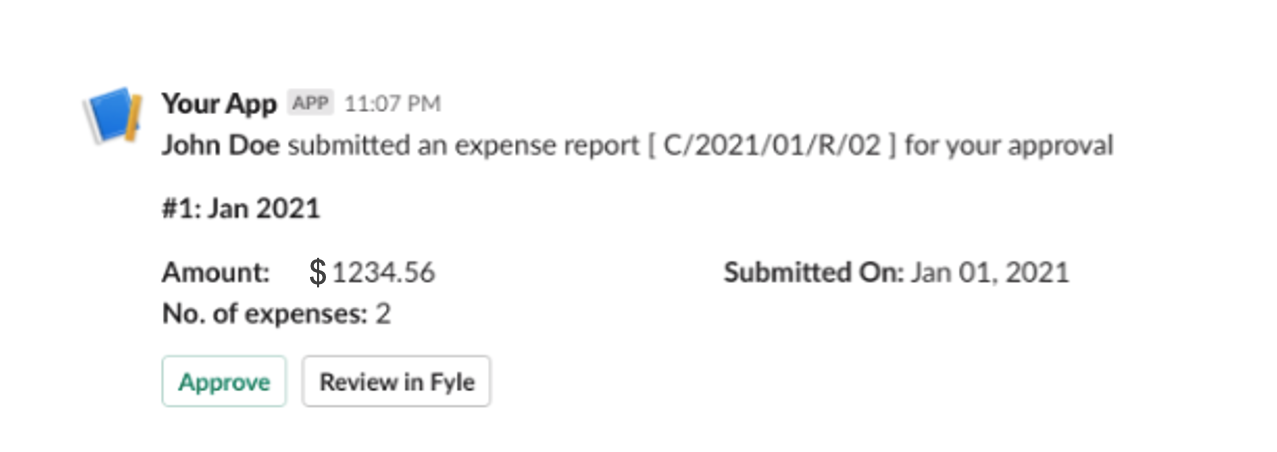
AMP email approvals
Approvers can also approve expense reports from within their Gmail inbox without having ever to leave the app. What’s more, all of this is real-time and does not require the approver to go out of their way to approve expenses.
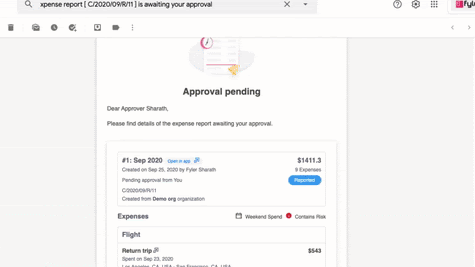
The actual approval process
When a manager or team lead gets an employee's expense report, approving them is not the only action they can perform.
Any report or trip request that they get from their team is easily accessible in a centralized manner within both the web and mobile apps.

An approver can perform the following actions on expense reports that are submitted to them.
Edit expense
They can choose to edit the expense if they feel the need for it. Approvers would also have to explain the edit, keeping the expense management process transparent and audit-ready.
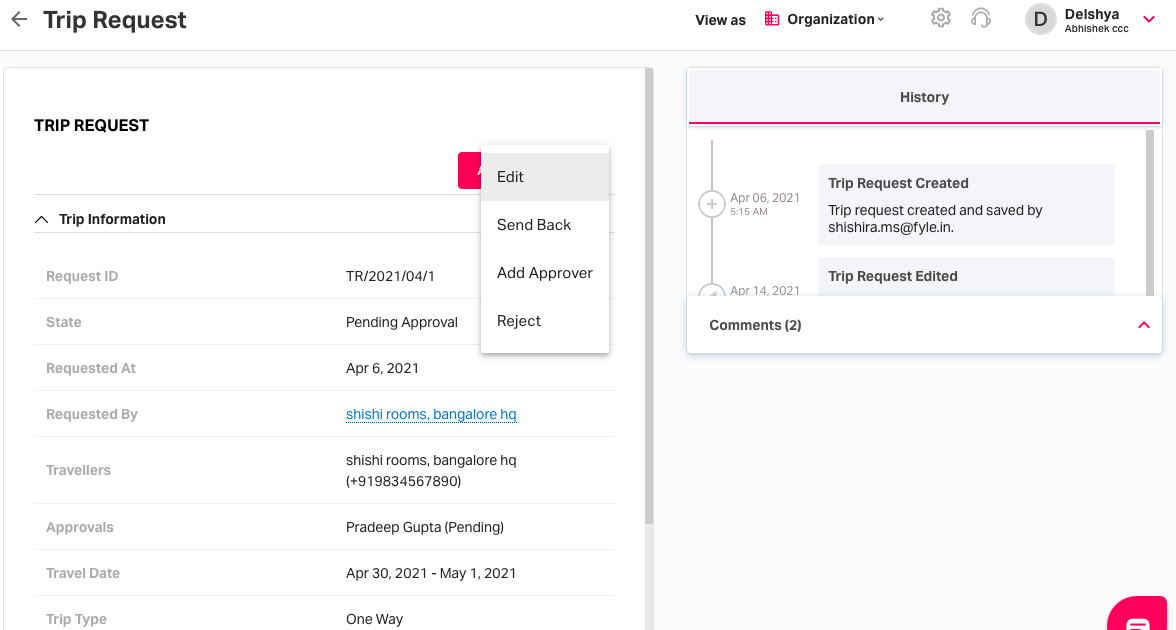
Send back expense
Approvers can send back the expense with a comment or a request for more information to the user.
Reject expense
If the expense submitted seems suspicious, or if the approver feels that it is a fraudulent or unwarranted expense, they can directly reject the expense report or trip/advance request.
What's more, the approver can also add someone else as an approver, share the expense report, verify it, or remove it as needed. Finally, they can download the report as a PDF, Excel, or CSV and round off the amount.
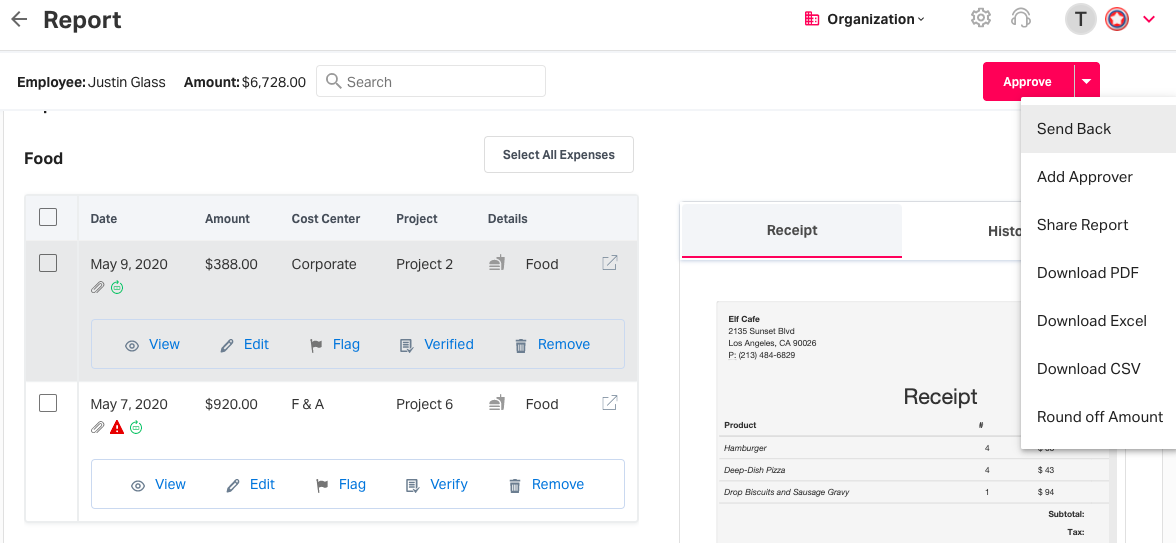
Automation in approvals
You can also send timely reminders to approvers simply by setting the frequency with which they should go out. Oh, and approvers can use these emails to approve the expense reports without leaving their inbox directly!
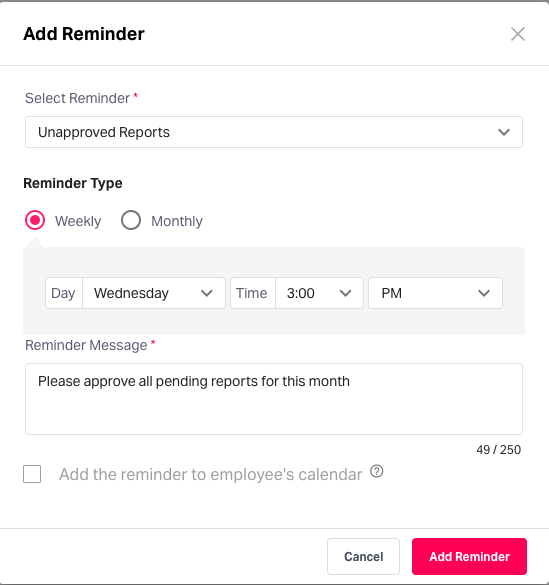
If the primary approver cannot look at expense reports or trip requests on time, you can also delegate access to someone else for a specified period. Doing this ensures that there are no delays in the approval process and you close your books on time.
Make approvals a cakewalk!
This article should give you an idea of how flexible and inclusive Fyle's approval process is. You can earn some employee love by giving managers an easy way to approve expenses while ensuring continuous compliance. Take a demo with Fyle to know how you can save time and money while managing business expenses.









.webp)











