The Fyle-QuickBooks Online Integration is one of the most popular integrations among Fyle users. This self-serve, bi-directional integration ensures quick setup, automated mappings, and an easy way to push expense data into QBO. Finance admins can export employee expenses from Fyle to QBO as a Bill, Expense, Check, or Journal Entry, with the required data coded. Additionally, the integration also enables an admin to import data that can be used while creating expenses, such as Chart of Accounts, Class, Projects, Departments, and Vendors from QBO to Fyle.
Overall, the integration reduces the time and effort spent in manually coding the correct data in QBO and helps Finance teams close books on time.
Why did we decide to redesign the Fyle-QBO integration?
In June 2020, when Fyle ventured into the US market, there was a strong need for integrations with Accounting systems such as QuickBooks Online; to automatically export expenses to the accounting system with the right information coded.
To support this, Fyle built an integration with QBO in record time (a month). This enabled the business use case of exporting reimbursable and corporate card expenses to QBO and importing Charts of Accounts, Projects, etc., to Fyle.
We onboarded several customers and accounting partners to Fyle, who used the integration to make accounting easier for clients.
How the Fyle-QBO integration is used
The Fyle-QBO integration successfully serves hundreds of Fyle customers and has exported 10,000+ expense reports to QBO. Over the last two years, we have received and solved a number of accounting use cases from our customers. We've added new features, such as:
- The ability to customize the description of the QBO transaction
- Importing QBO Tax codes and Vendors to Fyle
- Exporting expenses with a date stamp of the new accounting period when the previous accounting period is closed
- Allowing admins to create a custom expense field from the integration and map it to a QBO dimension such as Class, Department, etc.
- Mapping corporate cards in Fyle to specific card accounts in QBO to code expenses to the right credit card account
Redesigning the integration
At the same time, we have also received feedback that the app’s navigation is complicated, and the integration UI requires a certain learning curve in order to complete setup, before it can be used. Some feedback that we have received includes:
- Navigating across multiple tabs and sections while setting up the integration.
- Lack of help nudges or examples while setting up the integration. This would come in handy, especially if users are self-configuring the integration.
- Multiple steps to export expenses to QBO. Users must first import the data from Fyle and then export it from the integration.
- In the case of failed exports, error resolution was difficult. Users had to navigate to different screens to understand and fix errors. For example, if the error was because of a missing Food category mapping, users could not complete this action right from the error page. Instead, they had to navigate to the ‘Category Mappings’ page to fix it.
Keeping these pain points in mind, we embarked on a journey to redesign the Fyle-QBO integration to offer an intuitive and refreshingly easy experience.
What is different in the Fyle-QBO integration 2.0?
This reimagined version of the Fyle-Quickbooks Online integration will allow customers to easily set up the integration, effortlessly export expenses from Fyle, and resolve any errors in the blink of an eye.
Simplified Onboarding
1. The Fyle-QBO integration 2.0 is easier to setup
In the previous integration version, ever step in the onboarding redirected the user to a different page (see below), breaking the flow of the process.
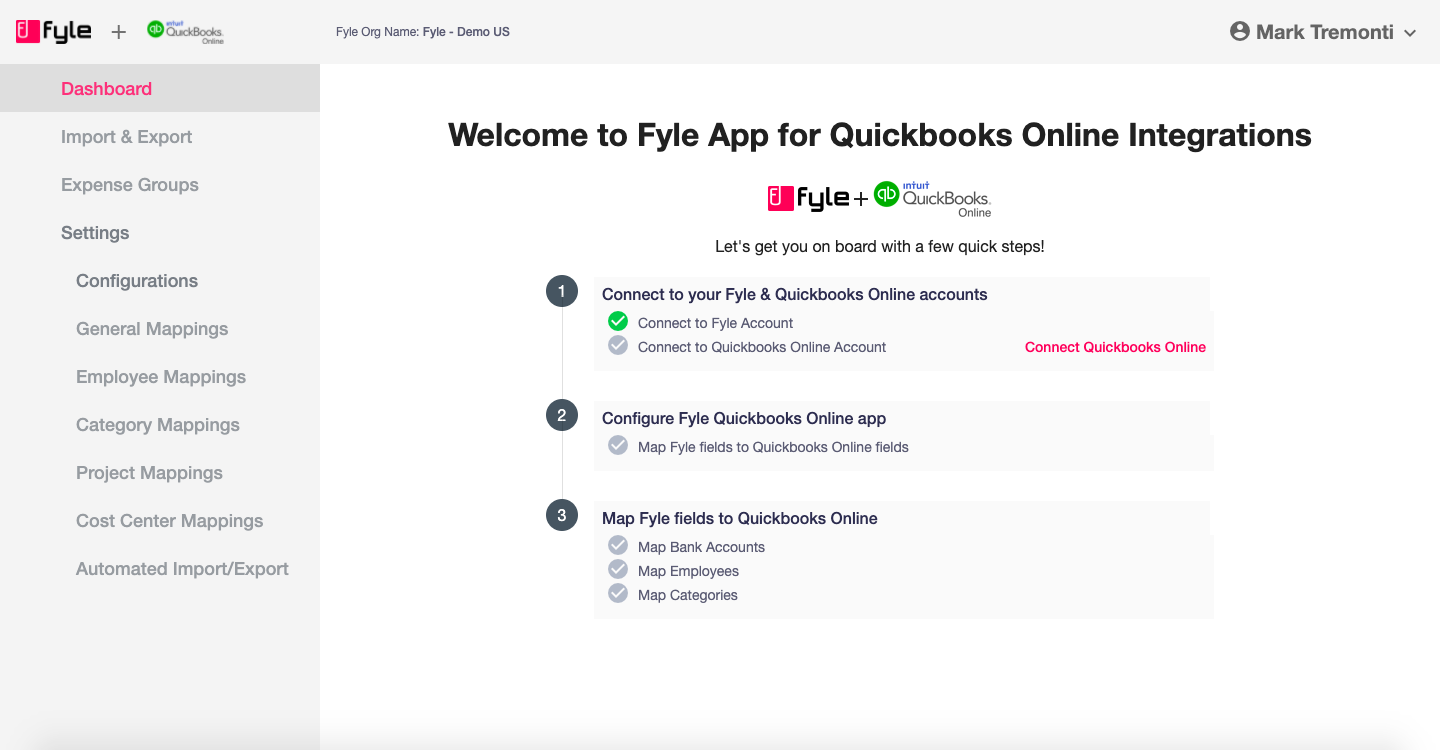
In the QBO integration 2.0, the onboarding happens in a guided manner, where the user can configure the steps in a single screen. They're always aware of exactly what step they’re on, and how many steps are pending before the setup is complete.
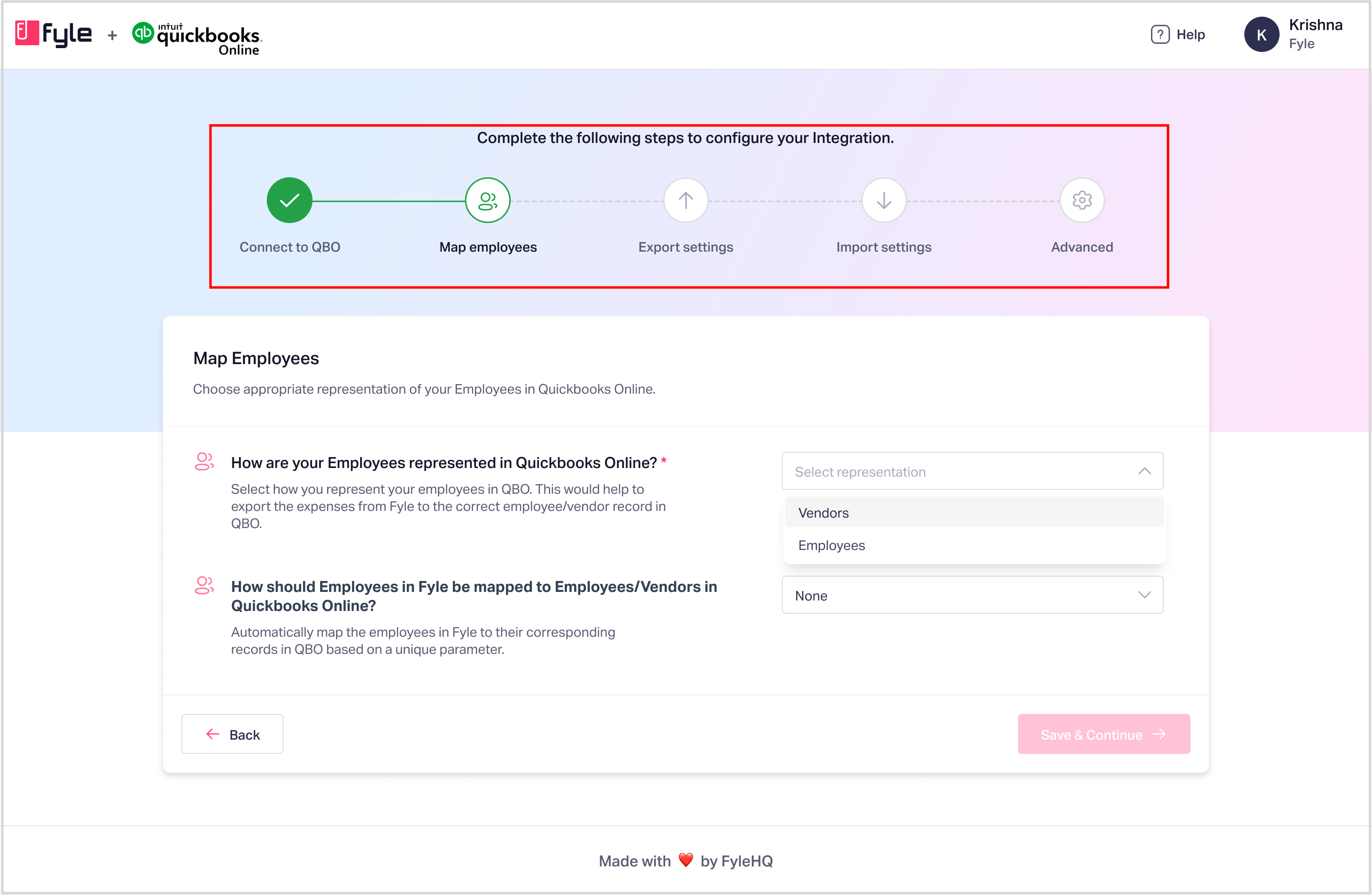
The new onboarding contains info messages, examples, and previews wherever necessary, in order to assist the user to make decisions at every stage.
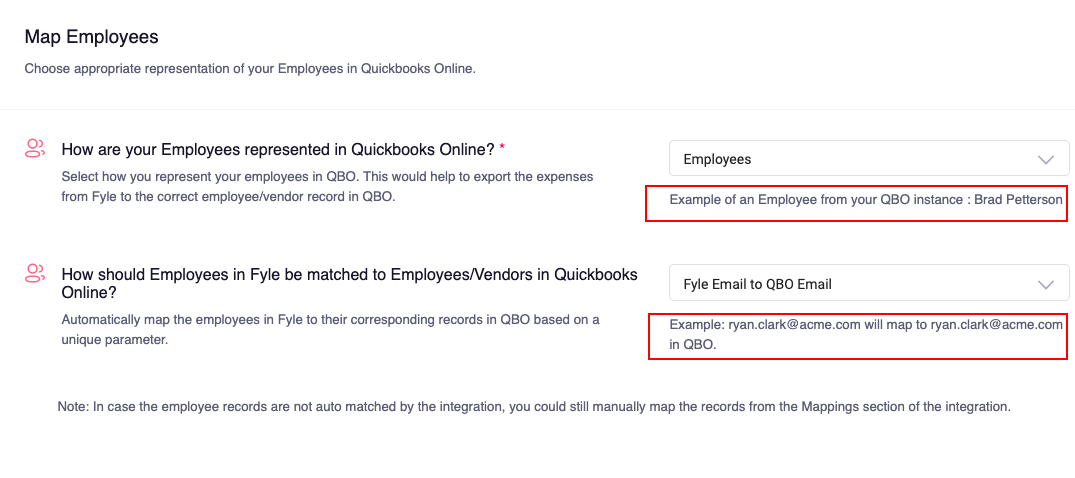
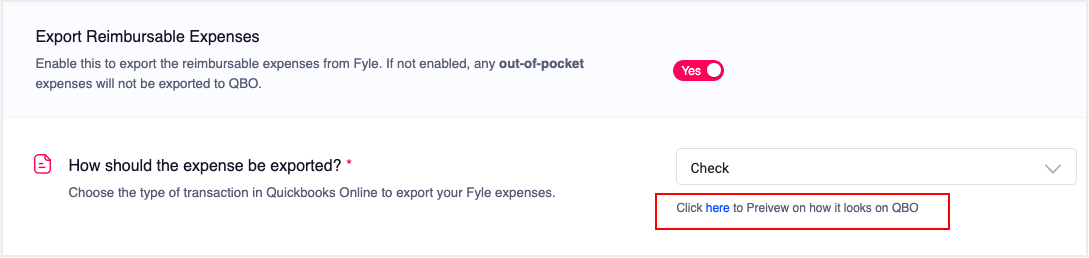
2. Intuitive navigation to configure mappings
Earlier, data pertaining to related configurations was captured in different sections of the integration, which meant users had to navigate to multiple tabs.
For example, while setting up how expenses had to be exported from Fyle, the export type was set up in the ‘Configurations’ section, the bank account to which the expense is to be posted was set up in ‘General Mappings’, and finally, the date and the expense grouping were set up in the ‘Import & Export’ section as shown below:
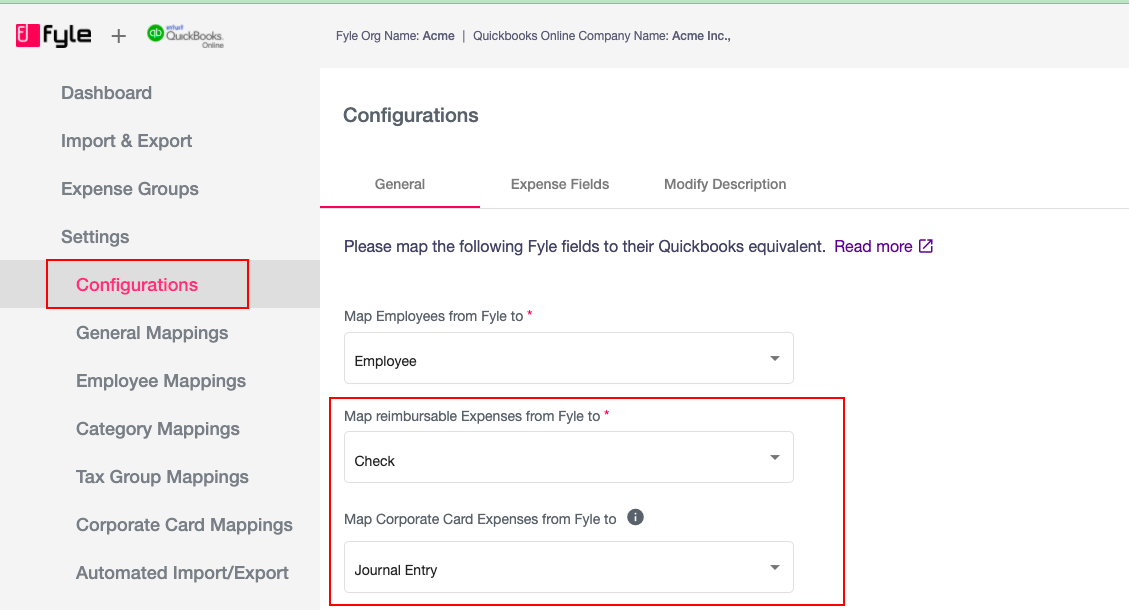
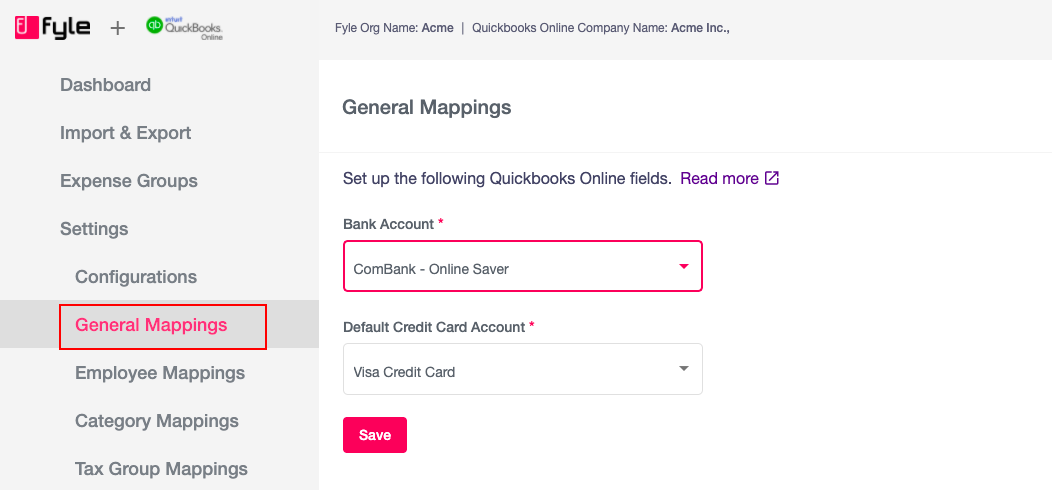
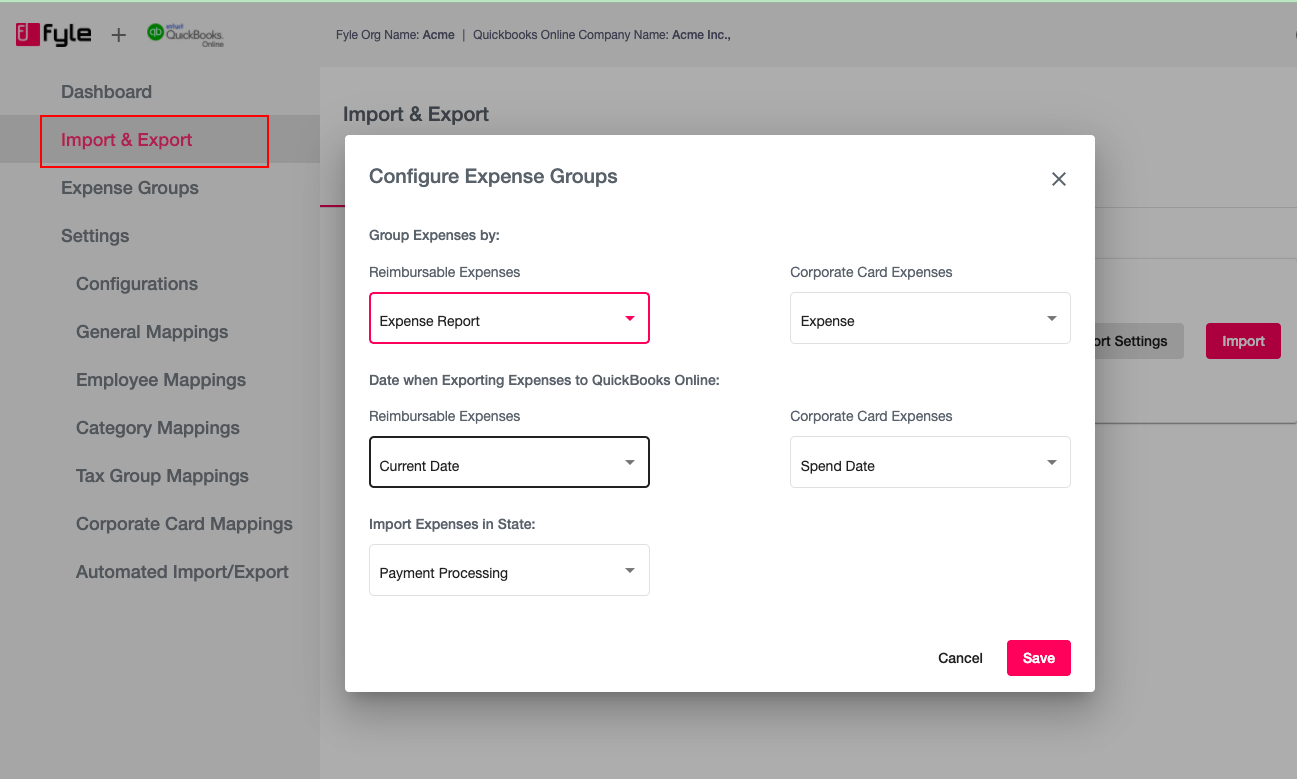
Now, in the new integration, all related activities are clubbed into one single onboarding step, which can be performed together, instead of being redirected to multiple tabs. For example, while choosing the expense export type, the admin can also set the date that should reflect on the export, the bank account to which this should be posted, and the state from which these expenses have to be pulled in from Fyle.
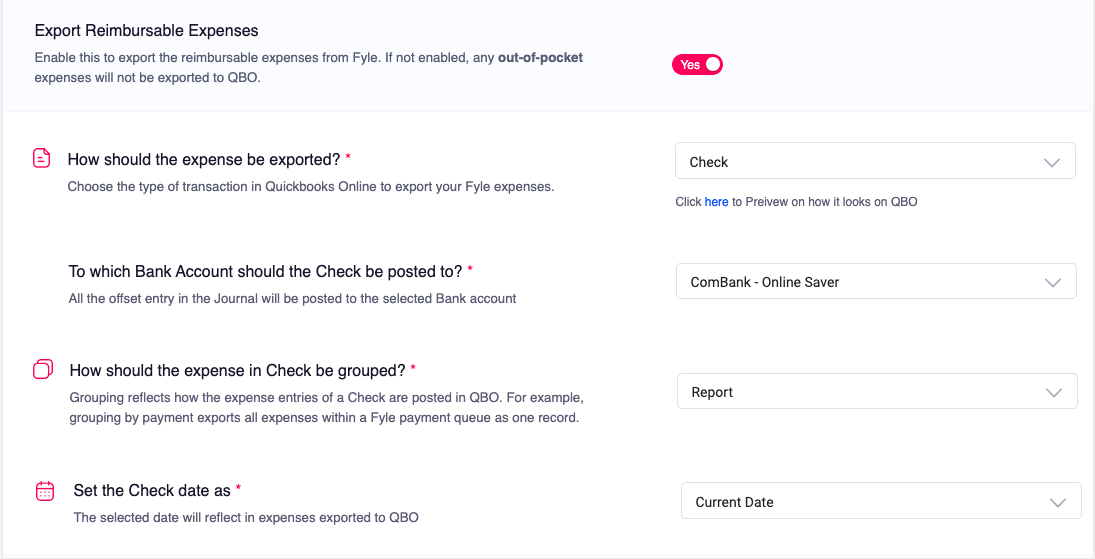
Generally, in the new design, we’ve ensured all the export-related features are configured in the ‘Export Settings’, all import-related features are enabled in the ‘Import Settings’, and all additional optional configurations that allow admins to customize and automate their business workflow can be completed in ‘Advanced Settings’ as shown below:
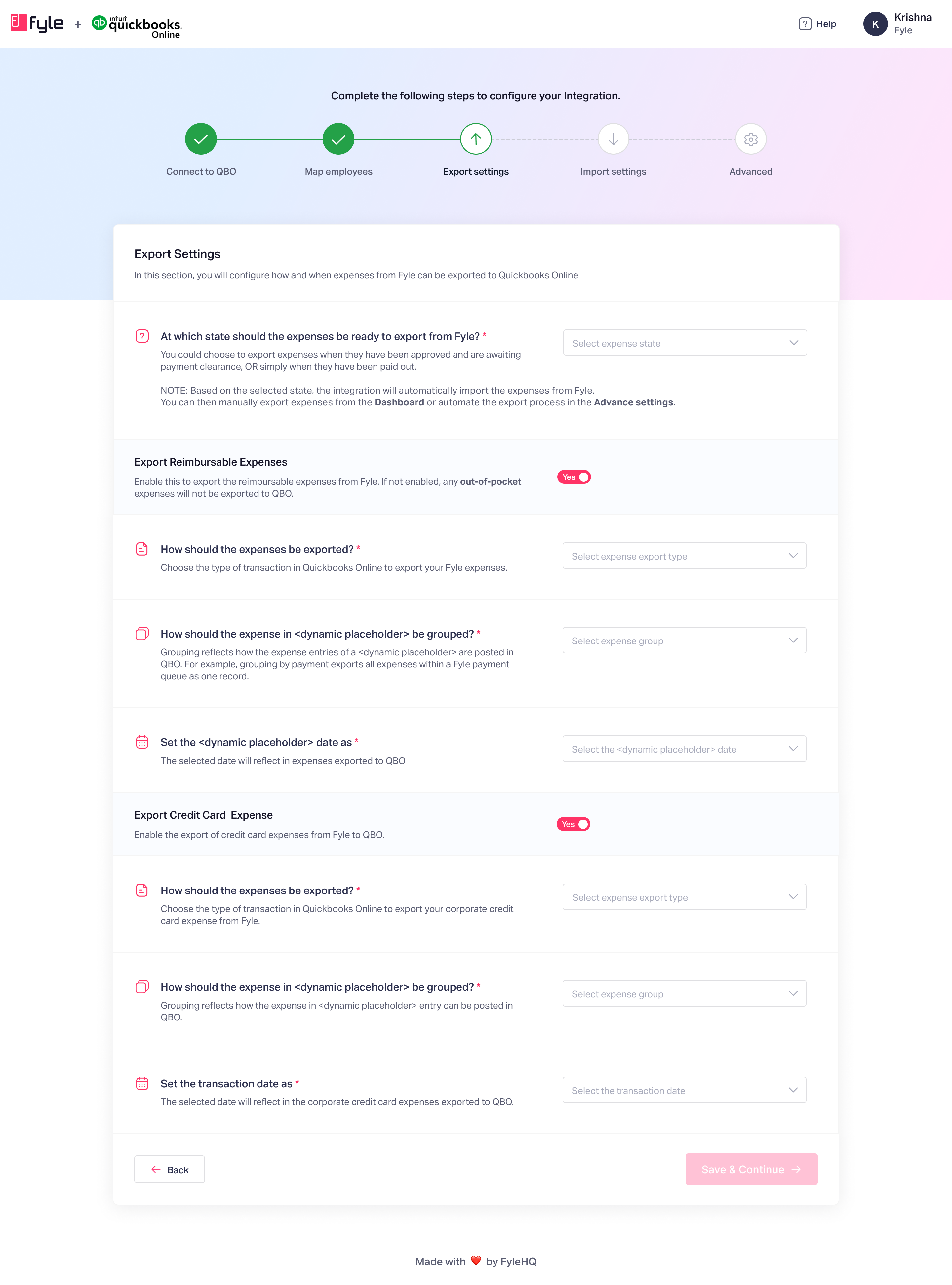
.png)
.png)
Exporting and Error Resolution
1. Admins no longer have to manually import the data from Fyle to export to QBO.
Earlier, users had to manually import expense data from Fyle, and then export it to QBO.
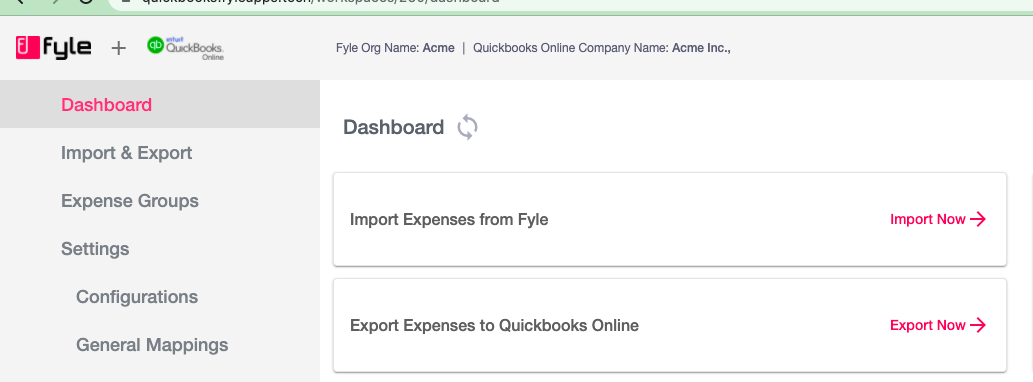
In the new integration, users can export data with a single click. The new version will automatically pull in expenses that have reached ‘Payment Processing’ or ‘Paid’ state in real-time, ready to be exported to QBO.
.png)
Upon successful export, admins can quickly view the status of the export, and whether all the expenses have been exported to QBO, right in the dashboard.
.png)
2. Errors are visible in the dashboard, and users can quickly resolve them
If the exports have failed due to mapping errors (for ex, missing category), the error reason is visible in the dashboard as shown in the image below:
.png)
Admin can quickly resolve the errors by mapping the missing values directly from the dashboard.
.png)
A reference list of all failed expenses along with their Fyle link is also provided for the admin in the dashboard.
.png)
Compared to this, in the old integration, users had to navigate through multiple screens in order to successfully resolve errors, as shown below
First, users had to come to the ‘Expense Groups’ tab from the ‘Import and Export’ section to view all the failed expenses.
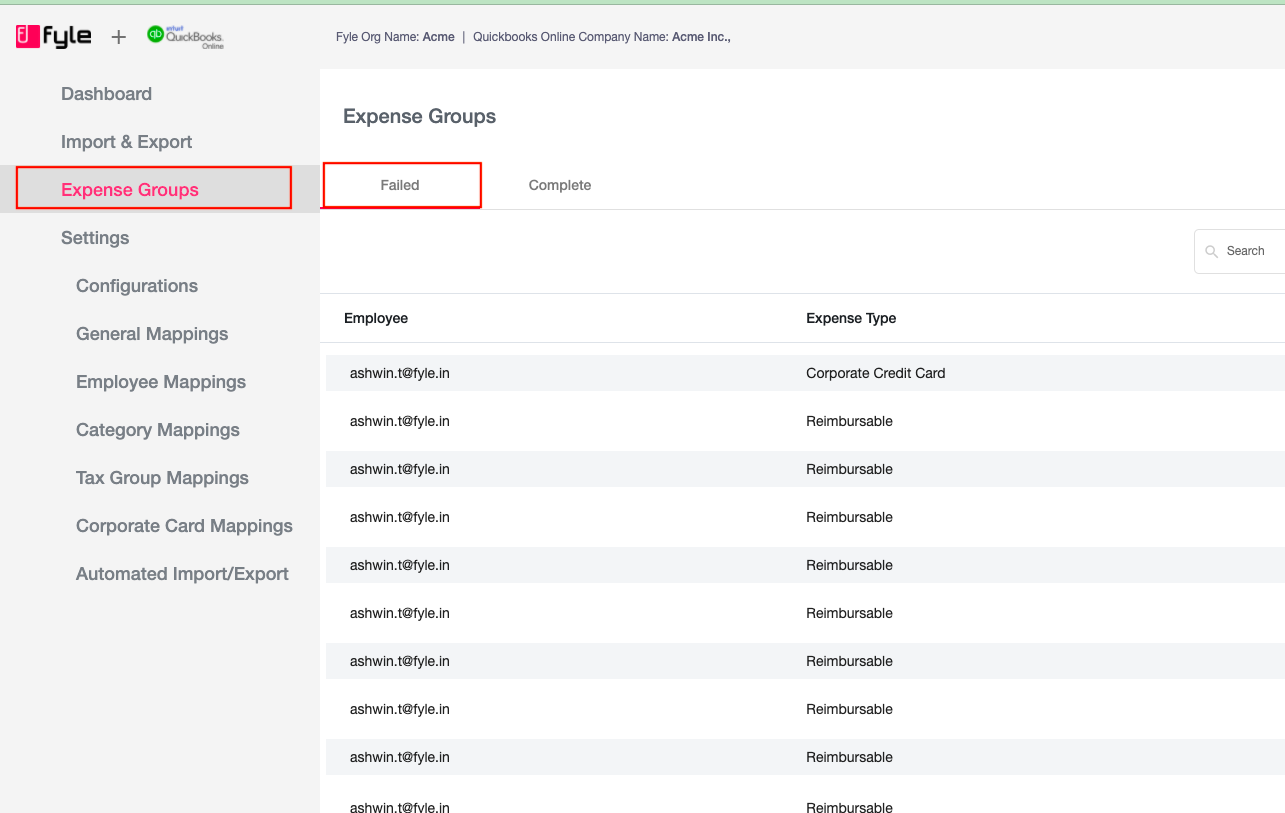
They then had to click on each expense to look at the error due to which the export failed. For example, in this instance, the expense failed to export due to a missing Food category mapping.
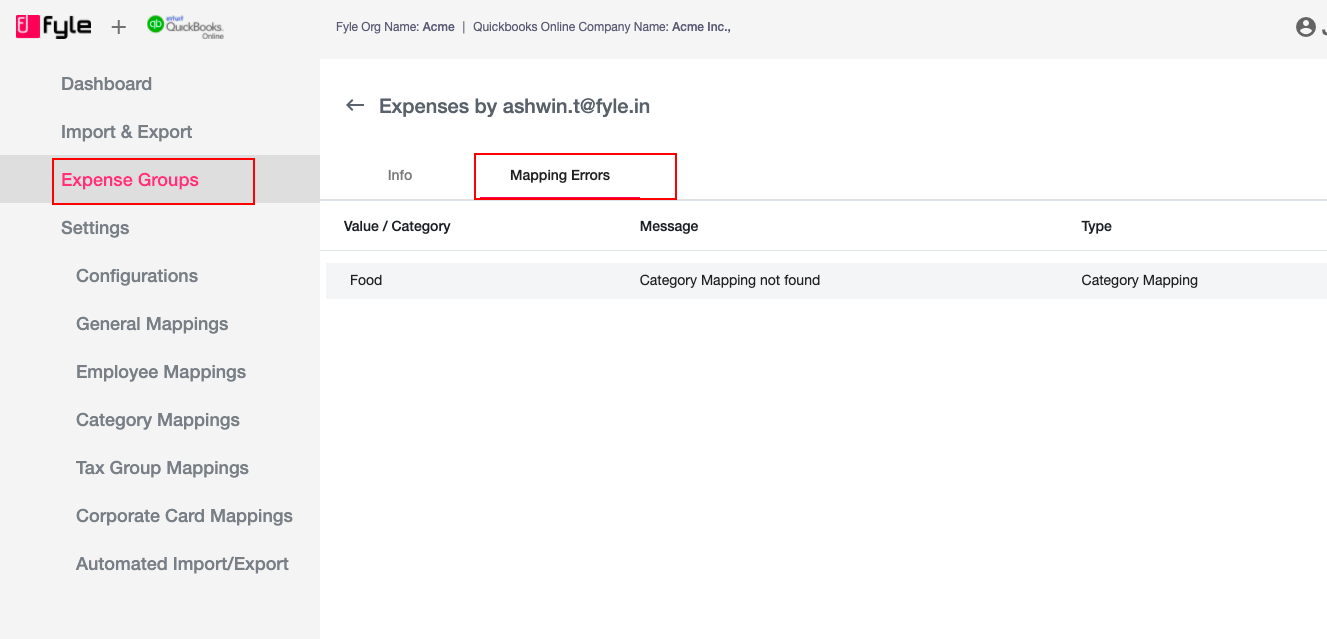
Users then had to navigate to the Category mapping section to fix the error, and map the Food category in Fyle to a corresponding category in QBO.
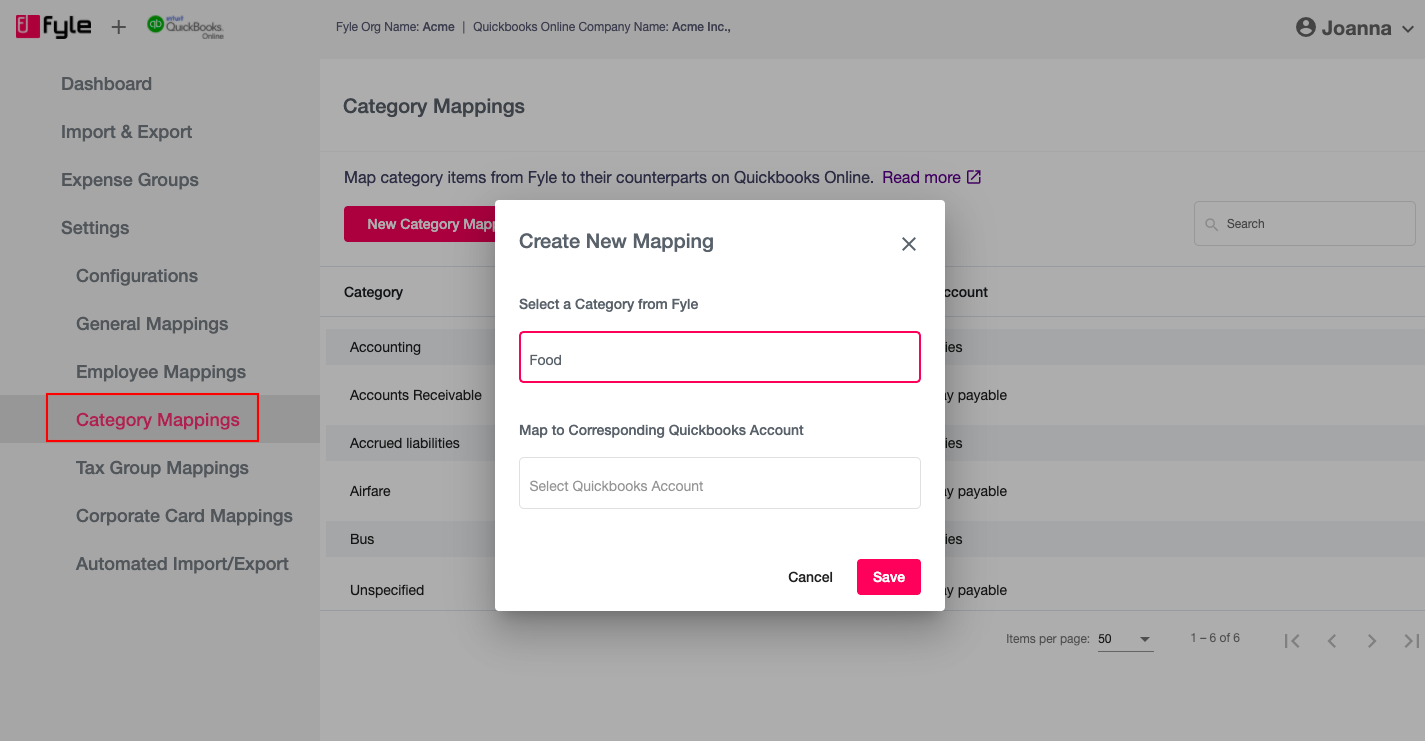
This long process is now shortened with easier error identification and quick fixes from within the dashboard, where the users don’t have to navigate different sections.
3. Export Logs that help admins keep track
Last but not the least, In the new integration, a log of all successful exports is available in a single place. This enables admins to search by unique IDs and filter by different timelines. The export logs give the admin the reference links of these expenses in Fyle and QBO for easier access and further analysis.
.png)
With all the new updates, the Fyle-QBO integration 2.0 will help admins export expenses automatically, with the required data in a timely manner, so accounting becomes accurate, and easy.




















